Hi all my friends, on this occasion will share the tutorial "**How to Make Selective Staining with GIMP**". With selective staining, we can provide artistic effects and focus in certain areas of our photos.  The selective coloring technique is very simple, by doubling the layer then changing the color to black and white, adding a layer mask and finally deleting the area we want in the image using the 'Erase Tool', but before deleting it we do the selection on the object using the 'Paths Tool'. So we have two layers. Background is the original photo and the upper layer is black and white. By removing using Erase Tool, then we can display the photo color from Background. To start editing, you must first prepare GIMP software first. If you do not have software yet, please click the download link from GIMP official website below: [**DOWNLOAD GIMP**](https://www.gimp.org/downloads/) If you already have GIMP software, to start learning how to Selective Coloring, please follow the steps below. # How to Make Selective Staining with GIMP 1. First of all, prepare the first sample of the photo you want to edit. If you want to try with photos in this tutorial, please ([**Click Here**](https://www.google.co.id/search?biw=1366&bih=656&tbm=isch&sa=1&ei=DM9NWpGFEMfyvgTr-424Dg&q=foto+telepon+dijalan+umum&oq=foto+telepon+dijalan+umum&gs_l=psy-ab.3...3607.5888.0.6172.13.12.0.0.0.0.221.949.0j5j1.6.0....0...1c.1.64.psy-ab..7.2.301...0j0i30k1j0i8i30k1j0i24k1.0.-93-qBgCrmk#imgdii=SrIfc6wh_34HnM:&imgrc=wq7BnJsHUKnJnM:)) 2. Next, open your GIMP software and insert the photo you want to edit. How to click **Menu File > Open > And select the image you want to edit**.  3. Duplicate the image layer, Right Click on Layer and select **'Duplicate Layer'**.  4. Next add 'Desaturate' to remove the color on the photo. How to click **Menu Color> Desaturate> Then select 'Average'** > Click **OK**.  5. Create a Layer Mask, how to click **Menu Layer > Mask > Add Layer Mask > Select 'White (Full Opacity)'> Finally click Add**.  6. Do the selection on the Object you want to color by using '**Paths Tool**'. But first, enlarge the photo to make the selection easier. For more details, see the picture below.  7. Next, Open '**Path Dialog**'. Right click on the selection layer and select '**Path To Selection**'.  8. Next go back to 'Layer Dialog', and click '**Eraser Tool**'. Delete the selected section to display the color of the object. When done, press **CTRL + T** to remove the selection line.  **Set Eraser Tool As Below:**  9. Editing complete. If you want to save photos or export, please click **File > Export As ... > Set Photo File Names > Organize File Format > Finally click Export. For more details, see the example image below**.   Hopefully the above tutorial useful, and thank you for visiting my post. # Thank You <br /><hr/><em>Posted on <a href="https://utopian.io/utopian-io/@jekisatria/how-to-make-selective-staining-with-gimp-gimp-tutorial">Utopian.io - Rewarding Open Source Contributors</a></em><hr/>
| post_id | 23,490,351 | ||||||
|---|---|---|---|---|---|---|---|
| author | jekisatria | ||||||
| permlink | how-to-make-selective-staining-with-gimp-gimp-tutorial | ||||||
| category | utopian-io | ||||||
| json_metadata | "{"type": "tutorials", "repository": {"owner": {"login": "GNOME"}, "id": 4537508, "full_name": "GNOME/gimp", "fork": false, "name": "gimp", "html_url": "https://github.com/GNOME/gimp"}, "pullRequests": [], "format": "markdown", "image": ["https://res.cloudinary.com/hpiynhbhq/image/upload/v1515051114/y5k2bcuurfbouaybltub.jpg"], "links": ["https://res.cloudinary.com/hpiynhbhq/image/upload/v1515051114/y5k2bcuurfbouaybltub.jpg", "https://www.gimp.org/downloads/", "https://www.google.co.id/search?biw=1366&bih=656&tbm=isch&sa=1&ei=DM9NWpGFEMfyvgTr-424Dg&q=foto+telepon+dijalan+umum&oq=foto+telepon+dijalan+umum&gs_l=psy-ab.3...3607.5888.0.6172.13.12.0.0.0.0.221.949.0j5j1.6.0....0...1c.1.64.psy-ab..7.2.301...0j0i30k1j0i8i30k1j0i24k1.0.-93-qBgCrmk#imgdii=SrIfc6wh_34HnM:&imgrc=wq7BnJsHUKnJnM:", "https://res.cloudinary.com/hpiynhbhq/image/upload/v1515053333/dqedxhk6p1fk5r3ejulq.gif", "https://res.cloudinary.com/hpiynhbhq/image/upload/v1515054255/mg66wiv2rkifedem6elz.gif", "https://res.cloudinary.com/hpiynhbhq/image/upload/v1515054934/qf4w6acnmx1nw8pxi9uw.gif", "https://res.cloudinary.com/hpiynhbhq/image/upload/v1515055417/e3lty45rqufws1rvkstf.gif", "https://res.cloudinary.com/hpiynhbhq/image/upload/v1515056159/foqjkrgexxwpbjydywvw.gif", "https://res.cloudinary.com/hpiynhbhq/image/upload/v1515056630/gtu3dmyviipeibep6s4z.gif", "https://res.cloudinary.com/hpiynhbhq/image/upload/v1515056877/vgpogvn1wcqziivrt7jk.gif", "https://res.cloudinary.com/hpiynhbhq/image/upload/v1515057245/usjpl3gki7s9ot4pktrv.png", "https://res.cloudinary.com/hpiynhbhq/image/upload/v1515057630/mp7c0fyvnkog7tu4yng5.gif", "https://res.cloudinary.com/hpiynhbhq/image/upload/v1515057756/luzhkur7sceqwt24bofn.jpg"], "app": "utopian/1.0.0", "moderator": {"flagged": true, "pending": false, "reviewed": false, "account": "jestemkioskiem"}, "platform": "github", "tags": ["utopian-io", "utopian-io", "gimp", "tutorial", "editing"], "community": "utopian"}" | ||||||
| created | 2018-01-04 09:25:57 | ||||||
| last_update | 2018-01-05 19:45:27 | ||||||
| depth | 0 | ||||||
| children | 4 | ||||||
| net_rshares | 2,342,798,046,397 | ||||||
| last_payout | 2018-01-11 09:25:57 | ||||||
| cashout_time | 1969-12-31 23:59:59 | ||||||
| total_payout_value | 14.850 SBD | ||||||
| curator_payout_value | 6.237 SBD | ||||||
| pending_payout_value | 0.000 SBD | ||||||
| promoted | 0.000 SBD | ||||||
| body_length | 4,117 | ||||||
| author_reputation | 1,291,549,665,014 | ||||||
| root_title | "How to Make Selective Staining with GIMP - GIMP Tutorial" | ||||||
| beneficiaries |
| ||||||
| max_accepted_payout | 1,000,000.000 SBD | ||||||
| percent_steem_dollars | 10,000 | ||||||
| author_curate_reward | "" |
| voter | weight | wgt% | rshares | pct | time |
|---|---|---|---|---|---|
| luigi-tecnologo | 0 | 897,498,299 | 4% | ||
| jekisatria | 0 | 899,993,917 | 100% | ||
| nazarwills | 0 | 7,125,047,783 | 100% | ||
| dianclasher | 0 | 5,206,160,679 | 100% | ||
| atta09 | 0 | 11,849,460,779 | 100% | ||
| zul88 | 0 | 642,942,166 | 100% | ||
| apkmopo.com | 0 | 916,783,072 | 100% | ||
| rezamusic | 0 | 1,091,202,680 | 100% | ||
| utopian-io | 0 | 2,309,656,239,092 | 1.32% | ||
| boykeyhandergon | 0 | 222,866,267 | 100% | ||
| moorkedi | 0 | 1,123,380,919 | 100% | ||
| steemitstats | 0 | 1,436,050,821 | 3.5% | ||
| streetfotografi | 0 | 929,682,843 | 100% | ||
| healthtalks | 0 | 800,737,080 | 100% |
Thank you for the contribution. It has been approved. You can contact us on [Discord](https://discord.gg/UCvqCsx). **[[utopian-moderator]](https://utopian.io/moderators)**
| post_id | 23,694,418 |
|---|---|
| author | sedatyildiz |
| permlink | re-jekisatria-how-to-make-selective-staining-with-gimp-gimp-tutorial-20180105t080621984z |
| category | utopian-io |
| json_metadata | "{"app": "utopian/1.0.0", "community": "utopian", "tags": ["utopian-io"]}" |
| created | 2018-01-05 08:06:24 |
| last_update | 2018-01-05 08:06:24 |
| depth | 1 |
| children | 1 |
| net_rshares | 1,091,284,632 |
| last_payout | 2018-01-12 08:06:24 |
| cashout_time | 1969-12-31 23:59:59 |
| total_payout_value | 0.000 SBD |
| curator_payout_value | 0.000 SBD |
| pending_payout_value | 0.000 SBD |
| promoted | 0.000 SBD |
| body_length | 172 |
| author_reputation | 4,387,551,450,260 |
| root_title | "How to Make Selective Staining with GIMP - GIMP Tutorial" |
| beneficiaries | [] |
| max_accepted_payout | 1,000,000.000 SBD |
| percent_steem_dollars | 10,000 |
| author_curate_reward | "" |
| voter | weight | wgt% | rshares | pct | time |
|---|---|---|---|---|---|
| rezamusic | 0 | 1,091,284,632 | 100% |
Thanks mod @sedatyildiz
| post_id | 23,695,925 |
|---|---|
| author | jekisatria |
| permlink | re-sedatyildiz-re-jekisatria-how-to-make-selective-staining-with-gimp-gimp-tutorial-20180105t081721294z |
| category | utopian-io |
| json_metadata | "{"app": "steemit/0.1", "users": ["sedatyildiz"], "tags": ["utopian-io"]}" |
| created | 2018-01-05 08:17:24 |
| last_update | 2018-01-05 08:17:24 |
| depth | 2 |
| children | 0 |
| net_rshares | 0 |
| last_payout | 2018-01-12 08:17:24 |
| cashout_time | 1969-12-31 23:59:59 |
| total_payout_value | 0.000 SBD |
| curator_payout_value | 0.000 SBD |
| pending_payout_value | 0.000 SBD |
| promoted | 0.000 SBD |
| body_length | 24 |
| author_reputation | 1,291,549,665,014 |
| root_title | "How to Make Selective Staining with GIMP - GIMP Tutorial" |
| beneficiaries | [] |
| max_accepted_payout | 1,000,000.000 SBD |
| percent_steem_dollars | 10,000 |
Your contribution cannot be approved because it does not follow the [Utopian Rules](https://utopian.io/rules), and is considered as **plagiarism**. Plagiarism is not allowed on Utopian, and posts that engage in plagiarism will be flagged and hidden forever. Your account will now be banned off utopian forever. You may contact us on discord to resolve this issue. You can contact us on [Discord](https://discord.gg/UCvqCsx). **[[utopian-moderator]](https://utopian.io/moderators)**
| post_id | 23,808,869 |
|---|---|
| author | jestemkioskiem |
| permlink | re-jekisatria-how-to-make-selective-staining-with-gimp-gimp-tutorial-20180105t194551401z |
| category | utopian-io |
| json_metadata | "{"app": "utopian/1.0.0", "community": "utopian", "tags": ["utopian-io"]}" |
| created | 2018-01-05 19:46:06 |
| last_update | 2018-01-05 19:46:06 |
| depth | 1 |
| children | 0 |
| net_rshares | 0 |
| last_payout | 2018-01-12 19:46:06 |
| cashout_time | 1969-12-31 23:59:59 |
| total_payout_value | 0.000 SBD |
| curator_payout_value | 0.000 SBD |
| pending_payout_value | 0.000 SBD |
| promoted | 0.000 SBD |
| body_length | 483 |
| author_reputation | 41,262,501,730,822 |
| root_title | "How to Make Selective Staining with GIMP - GIMP Tutorial" |
| beneficiaries | [] |
| max_accepted_payout | 1,000,000.000 SBD |
| percent_steem_dollars | 10,000 |
### Hey @jekisatria I am @utopian-io. I have just upvoted you! #### Achievements - You have less than 500 followers. Just gave you a gift to help you succeed! - Seems like you contribute quite often. AMAZING! #### Suggestions - Contribute more often to get higher and higher rewards. I wish to see you often! - Work on your followers to increase the votes/rewards. I follow what humans do and my vote is mainly based on that. Good luck! #### Get Noticed! - Did you know project owners can manually vote with their own voting power or by voting power delegated to their projects? Ask the project owner to review your contributions! #### Community-Driven Witness! I am the first and only Steem Community-Driven Witness. <a href="https://discord.gg/zTrEMqB">Participate on Discord</a>. Lets GROW TOGETHER! - <a href="https://v2.steemconnect.com/sign/account-witness-vote?witness=utopian-io&approve=1">Vote for my Witness With SteemConnect</a> - <a href="https://v2.steemconnect.com/sign/account-witness-proxy?proxy=utopian-io&approve=1">Proxy vote to Utopian Witness with SteemConnect</a> - Or vote/proxy on <a href="https://steemit.com/~witnesses">Steemit Witnesses</a> [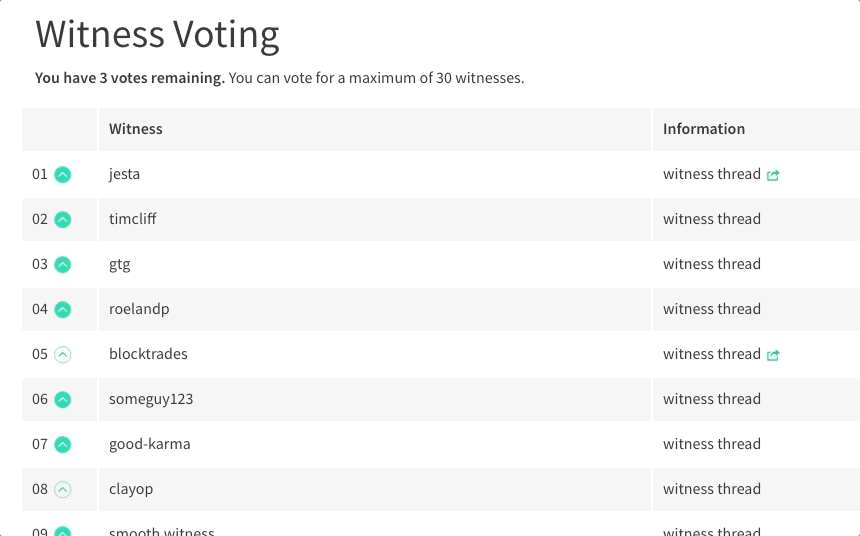](https://steemit.com/~witnesses) **Up-vote this comment to grow my power and help Open Source contributions like this one. Want to chat? Join me on Discord https://discord.gg/Pc8HG9x**
| post_id | 23,822,097 |
|---|---|
| author | utopian-io |
| permlink | re-jekisatria-how-to-make-selective-staining-with-gimp-gimp-tutorial-20180105t211709329z |
| category | utopian-io |
| json_metadata | "{"app": "utopian/1.0.0", "community": "utopian", "tags": ["utopian-io"]}" |
| created | 2018-01-05 21:17:09 |
| last_update | 2018-01-05 21:17:09 |
| depth | 1 |
| children | 0 |
| net_rshares | 0 |
| last_payout | 2018-01-12 21:17:09 |
| cashout_time | 1969-12-31 23:59:59 |
| total_payout_value | 0.000 SBD |
| curator_payout_value | 0.000 SBD |
| pending_payout_value | 0.000 SBD |
| promoted | 0.000 SBD |
| body_length | 1,508 |
| author_reputation | 152,913,012,544,965 |
| root_title | "How to Make Selective Staining with GIMP - GIMP Tutorial" |
| beneficiaries | [] |
| max_accepted_payout | 1,000,000.000 SBD |
| percent_steem_dollars | 10,000 |